Usage
Create a documentation block
Start a documentation block (usually /**) before a declaration,
then press Enter. The corresponding documentation will automatically be
inserted. There are no keyboard shortcuts to memorize.
To be more efficient, you may also press Alt+Q (or Super+Alt+Q on OS X) after the function definition. A documentation block is written for you.
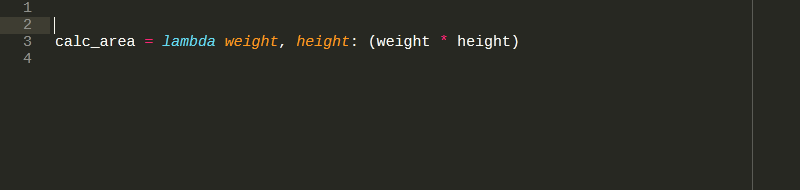
Types are automatically deduced from the code:
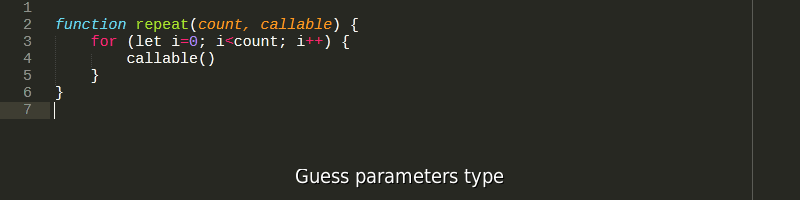
Even difficult to analyze programming languages are properly supported:
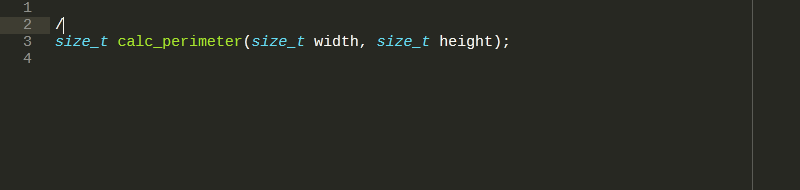
If a function has a template parameter, a @tparam property is
automatically added:
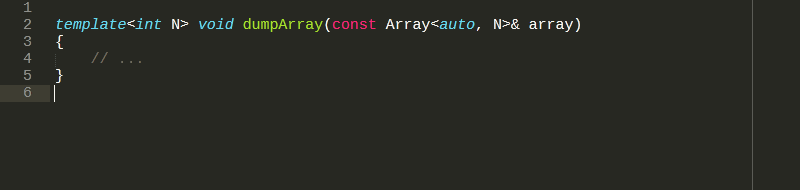
And, of course, classes (with template or not) are also supported.
Update / wrap an existing documentation block
To update a comment, press Alt+Q (or Super+Alt+Q on OS X). As DoxyDoxygen knows the Doxygen commands, no invalid line break will be inserted.
Even better, with default settings, Alt+Q also reexamine the documented object and detects missing, renamed or moved parameters:
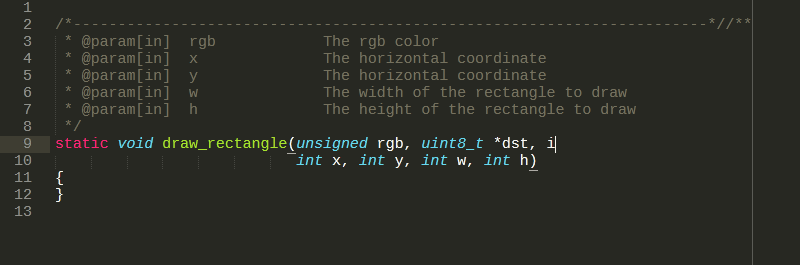
DoxyDoxygen preserves list with hierarchy.
On update, spaces before an item are kept.
A valid list item is a line that start with -#, -, + or *.
/**
* @return Error code
* - E_OK
* - E_ACCESS_DENIED
* - E_INTERNAL
*/
/**
* @return Error code:
* E_OK
* E_ACCESS_DENIED
* E_INTERNAL
*/
/**
* @return Error code: E_OK E_ACCESS_DENIED E_INTERNAL
*/
Switch between comment styles
To switch between your preferred comment styles, press Shift+Alt+Q (or Super+Shift+Alt+K on OS X).
You can also find more flexible commands in the .
Extend a documentation block
Auto-completion
DoxyDoxygen allows auto-completion. A large set of commands is available,
- Available commands depends of doc-style:
Only commands matching your configured doc-styles are suggested.
For example, to get the list of available commands, press @.
Then, press Ctrl+Space to display the completion list.
Ctrl+Space is optional, but Sublime Text defaults settings deactivate
completion in comment (see auto_complete_selector settings).
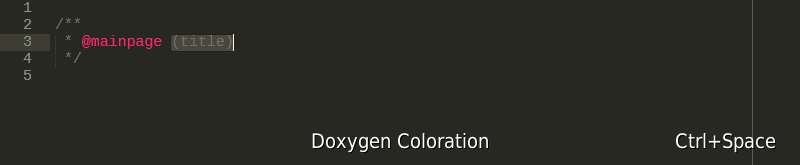
Fold / Unfold comments
You can Fold / Unfold comments blocks from the or using Sublime Text standard shortcuts.
- On Windows and Linux:
Ctrl+Shift+[: Fold
Ctrl+Shift+]: Unfold
- On OS X:
Super+Alt+[: Fold
Super+Alt+]: Unfold
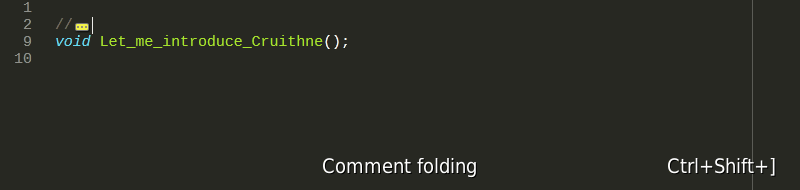
Translate
Warning
Translations use network service. If you are behind a proxy, don’t forget to configure it before using those features.
To translate selections, go to the (Ctrl+Shift+P), then select or to translate them.
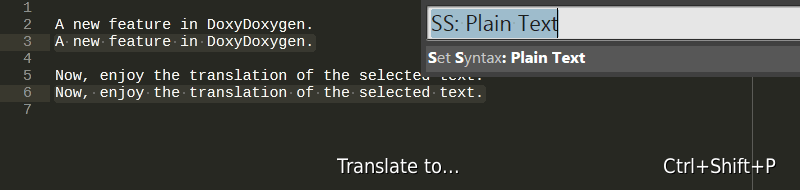
Tip
If a cursor is in a comment block (without selection), all descriptions of this comment will be translated.
Generate documentation
If you use Doxygen, you can generate your documentation directly from the . An assistant will help you to download tools and configure your project.
Note
New in version 0.46.4.
Before command execution, DoxyDoxygen parses the Doxyfile file and
extract all heading @INCLUDE.
For each included file, an environment variable is generated.
The name of this variable is:
DOXYDOXYGEN_GENERATED_<base_name_without_extension>_PATH
and its value is the path where the file is stored.
This allows relative inclusion inside each included file (useful for footer…)
If the filename contains non alpha-numeric characters, they are replaced with _.
../path/filename.extdefines a variableDOXYDOXYGEN_GENERATED_FILENAME_PATHwith the value../pathpath/A@STRANGE!VALUE.extdefines a variableDOXYDOXYGEN_GENERATED_A_STRANGE_VALUE_PATHwith the valuepath
Tip
If you want to include it in your build chain, you can call this command from the command-line.

Comment continuation
As you can see on previous example, pressing Enter consecutively automatically continues the comment.
Warning
On single line comment, comment continuation may appear as strange on the last line comment (
///). The behavior is optional (see parametercontinuation_on_last_comment). If activated, you can press Shift+Enter to stop continuation.